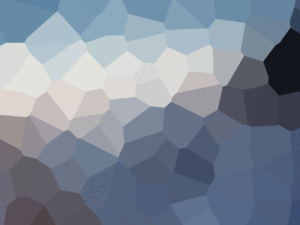Adobe Illustrator Tutorials
- Description
- Curriculum

Welcome to Adobe Illustrator Tutorials! Master Illustrator with our curated tutorials. From basics to advanced techniques, unlock your creativity and design stunning artwork. Welcome to Adobe Illustrator Tutorials! Master Illustrator with our curated tutorials. From basics to advanced techniques, unlock your creativity and design stunning artwork. Subscribe now and elevate your skills with Adobe Creative Cloud!Subscribe now and elevate your skills with Adobe Creative Cloud!
-
1Build your logo with basic shapes in Illustrator
This video introduces different types of logos. Learn the basics of creating a professional logo made entirely of shapes that are modified in simple ways. After watching this quick introductory video, click the link below to explore a hands-on tutorial inside Adobe Illustrator. In the hands-on tutorial in Illustrator, you'll save a project as a cloud document, as a PDF, and save content as image formats like JPG and PNG. Design by Javier Garcia.
-
2Get Started with Text in Adobe Illustrator
This video introduces the different ways to add text to a design and to apply key formatting like fonts and text size. After watching this quick introductory video, click the link below to explore a hands-on tutorial inside Adobe Illustrator. In the hands-on tutorial in Illustrator, you'll add text to a project and apply simple formatting to it.
-
3Arrange and organize your content in Adobe Illustrator
This video introduces essential ways to arrange, align, and group objects in your projects. After watching this quick introductory video, click the link below to explore a hands-on tutorial inside Adobe Illustrator. In the hands-on tutorial in Illustrator, you'll align and organize artwork to finish a poster.
-
4Enhance your logo with Adobe Illustrator
This video introduces techniques for applying finishing touches to a logo to get it just right. Then apply a brand color palette for the look and feel you need. After watching this quick introductory video, click the link below to explore a hands-on tutorial inside Adobe Illustrator. In the hands-on tutorial in Illustrator, you'll refine a logo with shapes, transformations, and brand colors. Design by Javier Garcia
-
5Add Text to Your Logo in Illustrator
Find out how to add text to your graphic logo and create several “lockup” versions of the combination logo for multiple uses. After watching this quick introductory video, click the link below to explore a hands-on tutorial inside Adobe Illustrator. In the hands-on tutorial in Illustrator, you'll add text to a logo in various ways to create logo lockups. Design by Javier Garcia
-
6Build an Icon Set with a Unified Look in Illustrator
Learn about icons, where they are used, and the processes for making them. Following this quick introduction, click the link below to explore a hands-on tutorial inside Adobe Illustrator. The hands-on tutorial in Illustrator explains how icons are simplified pictographs representing more complex objects or actions. See how to create a set of stylish icons with similar qualities.
-
7Exporting Icons in Adobe Illustrator
Learn the process of exporting icons in different formats like PNG and SVG, depending on what you use them for. After watching this quick introductory video, click the link below to explore a hands-on tutorial inside Adobe Illustrator. In the hands-on tutorial in Illustrator, you'll export your icons as consistently-sized, transparent files.
-
8Get Organized with Layers in Adobe Illustrator
Find out the essentials of layers and how they can benefit projects, making locking, hiding, selecting, and arranging artwork easier. After watching this quick introductory video, click the link below to explore a hands-on tutorial inside Adobe Illustrator. In the hands-on tutorial in Illustrator, you'll organize artwork in layers to make selecting and working with objects much more manageable. You'll also discover a few ways to bring order to your workflow!
-
9How to Easily Change the Color of Artwork in Illustrator
Learn how to make multiple versions of a poster using Recolor Artwork in Adobe Illustrator. Click the link below to explore a hands-on tutorial inside Adobe Illustrator. There, you'll explore how to recolor artwork by editing individual colors, editing colors together, picking from a new library of colors, or even sampling colors from an image or other vector artwork.
-
10Hide Part of Art with a Mask in Illustrator
Know how to use the concept of hiding parts of artwork or images by masking them with a shape rather than deleting them. After watching this quick introductory video, click the link below to explore a hands-on tutorial inside Adobe Illustrator. In the hands-on tutorial in Illustrator, you'll use any shape to hide or reveal parts of your artwork.
-
11Add Depth to Art with Gradients in Illustrator
Learn more about blending colors, also called gradients, and gain a deeper understanding of how to create and modify a gradient. After watching this quick introductory video, click the link below to explore a hands-on tutorial inside Adobe Illustrator. In the hands-on tutorial in Illustrator, you'll enhance a design by adding colorful gradients. Change the color, angle, and opacity of a gradient to make your social post stand out.
-
12Use Fun Lettering to Spice Up Your Project in Illustrator
Learn how to add a drop shadow effect to art in Illustrator. After watching this quick introductory video, click the link below to explore a hands-on tutorial inside Adobe Illustrator. In the hands-on tutorial in Illustrator, you'll apply a colorful fill and stroke to text that has been converted into shapes. You'll then apply a drop shadow effect and see how to edit the options once it's applied.
-
13Add Cool Effects to Your Lettering in Illustrator
Learn how to use alternate glyphs and ligatures plus outlining text to make letters editable shapes. After watching this quick introductory video, click the link below to explore a hands-on tutorial inside Adobe Illustrator. In the hands-on tutorial in Illustrator, you'll enhance text using alternate glyphs and ligatures, outline the text to make it shapes, then transform the individual letters.